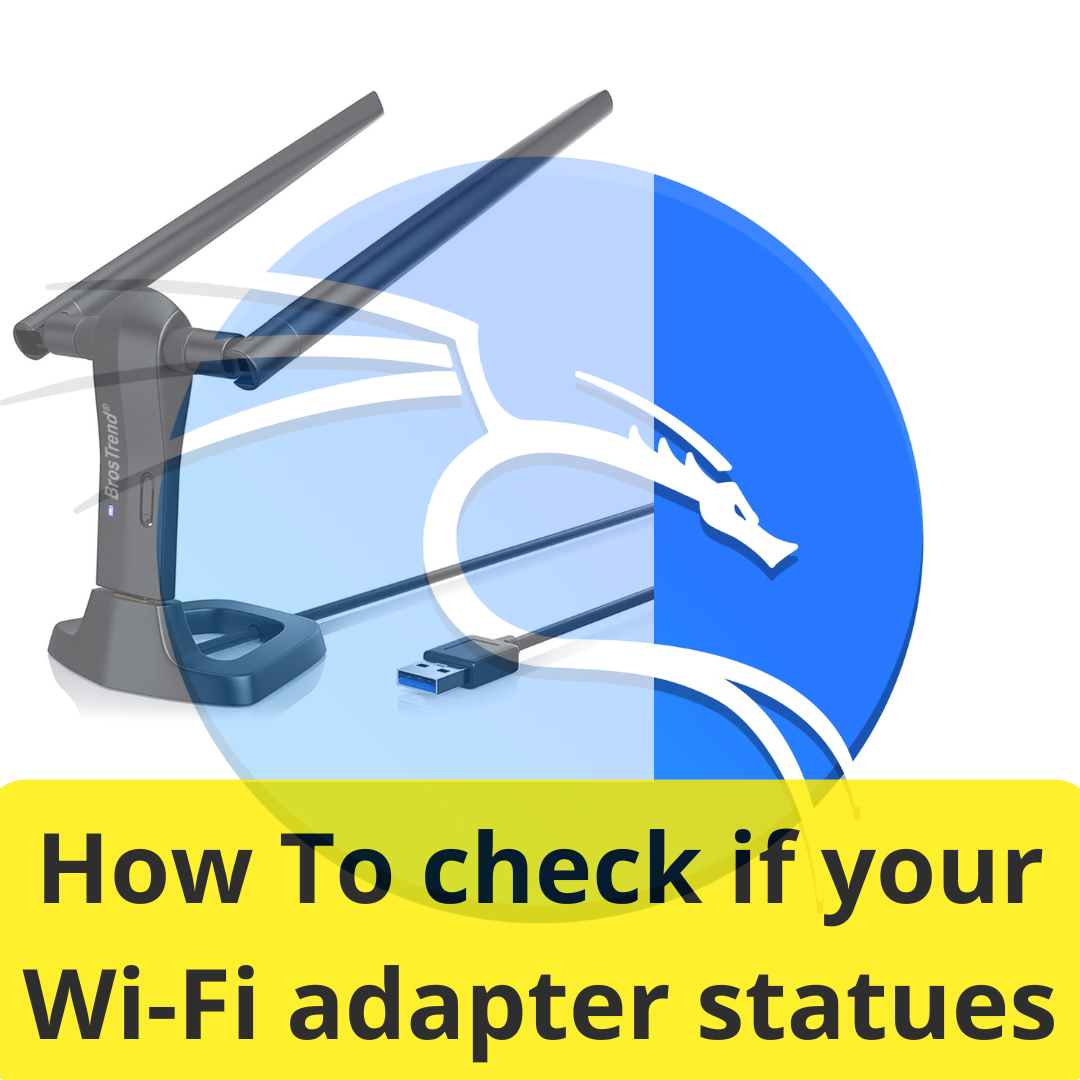
How To check if your Wi-Fi adapter is working in Kali Linux
Ensuring that your Wi-Fi adapter is functioning correctly is crucial for maintaining a stable and reliable internet connection, especially when using Kali Linux for tasks that require network access. This guide will walk you through several steps to verify that your Wi-Fi adapter is recognized, detected, and operational on your system. By following these instructions, you’ll be able to troubleshoot and resolve any issues related to your Wi-Fi adapter in Kali Linux.
Let’s start by checking if the Wi-Fi adapter is recognized by your system.
1. Check if the Wi-Fi adapter is recognized
- Open a terminal and run the following command:
sudo lshw -C network
This will display a list of network devices. Look for the Wi-Fi adapter in the output. It should list your adapter along with its details.
- If you receive the error sudo: lshw: command not found, it means the lshw tool is not installed on your Kali Linux system. You can install it by following these steps:
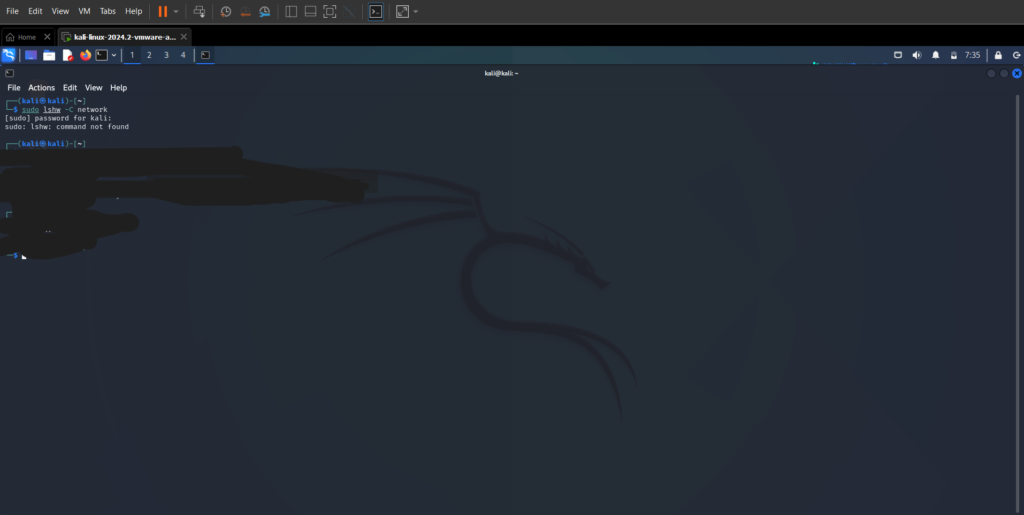
A. Install lshw
- Open a terminal and run the following command to install lshw:
sudo apt update
sudo apt install lshw
2. Check if the adapter is detected by the system
- Run the following command:
iwconfig
If your Wi-Fi adapter is working, it should be listed with its network interface (usually something like wlan0).
3. Check if the adapter is up and running
- To check if the network interface is up, run:
ifconfig
Look for wlan0 (or a similar name). If it’s not listed, you can bring it up using:
sudo ifconfig wlan0 up
Replace wlan0 with the correct interface name if it’s different.
4. Check for available networks
- To scan for available Wi-Fi networks, use:
sudo iwlist wlan0 scan
This command will list all available Wi-Fi networks that the adapter can detect.
5. Check the driver status
- Sometimes the issue can be with the driver. Check if the correct driver is loaded:
lspci -k | grep -A 3 -i network
This command will show you the driver being used by your Wi-Fi adapter.
6. Verify that the adapter is not in Airplane mode
- Ensure that the adapter is not disabled or in Airplane mode by running :
rfkill list all
If the Wi-Fi is blocked, you can unblock it using:
sudo rfkill unblock wifi
7. Check system logs for errors
- You can also check system logs for any errors related to the Wi-Fi adapter:
dmesg | grep wlan0
This might give you insights if there’s a hardware or driver issue.
Finly
Running the nmcli device status command in the terminal will show you the status of all network devices on your system. Here’s an example of what the output might look like:
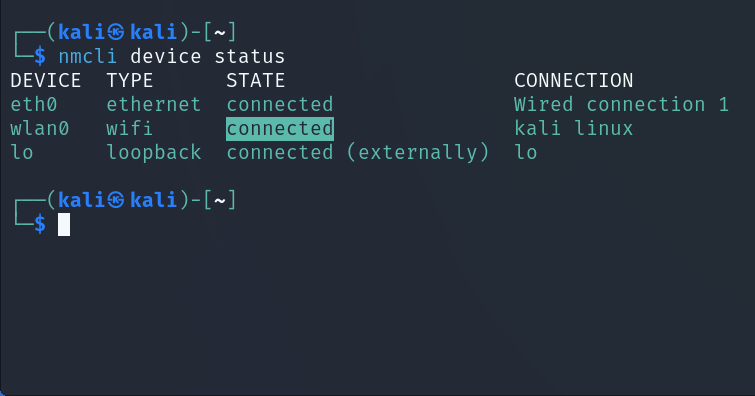
DEVICE TYPE STATE CONNECTION
wlan0 wifi connected MyWiFiNetwork
eth0 ethernet connected WiredConnection
lo loopback unmanaged —
Explanation of the Columns:
- DEVICE: The name of the network interface (e.g., wlan0 for Wi-Fi, eth0 for Ethernet).
- TYPE: The type of the network device (e.g., wifi, ethernet, loopback).
- STATE: The current state of the device:
- connected: The device is connected to a network.
- disconnected: The device is recognized but not connected to any network.
- unavailable: The device is not available or may be disabled.
- unmanaged: The device is not managed by NetworkManager (e.g., loopback).
- CONNECTION: The name of the network connection that the device is using.
Example Interpretations:
- If wlan0 shows connected, your Wi-Fi adapter is working and connected to a network.
- If wlan0 shows disconnected, the Wi-Fi adapter is detected but not connected to any network.
- If it shows unavailable, the Wi-Fi adapter might be disabled or not working correctly.
This command is useful for quickly checking the status of all network interfaces on your system.
How to Connect wlan0 to Wi Fi on Kali Linux
By following these steps, you should be able to determine if your Wi-Fi adapter is recognized and functioning properly in Kali Linux.



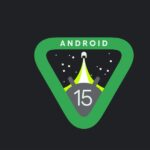





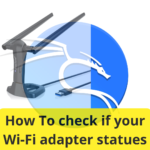

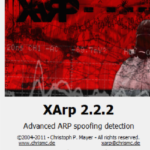
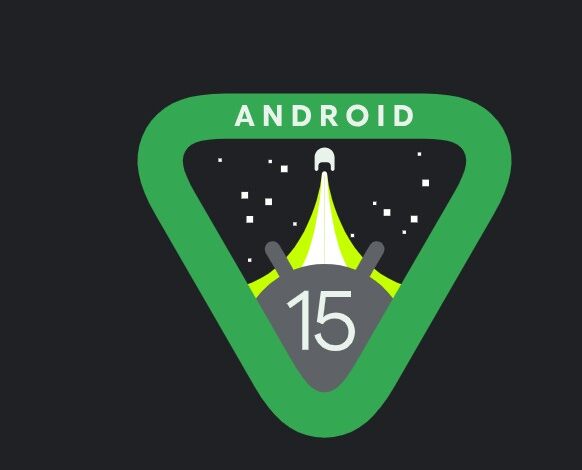


Fantastic site Lots of helpful information here I am sending it to some friends ans additionally sharing in delicious And of course thanks for your effort
Hi i think that i saw you visited my web site thus i came to Return the favore I am attempting to find things to improve my web siteI suppose its ok to use some of your ideas
yes you can